Installing PostgreSQL
1. Download PostgreSQL
Download Link: Visit PostgreSQL Downloads to start the process.
Select Windows: On the download page, click on the “Windows” option.
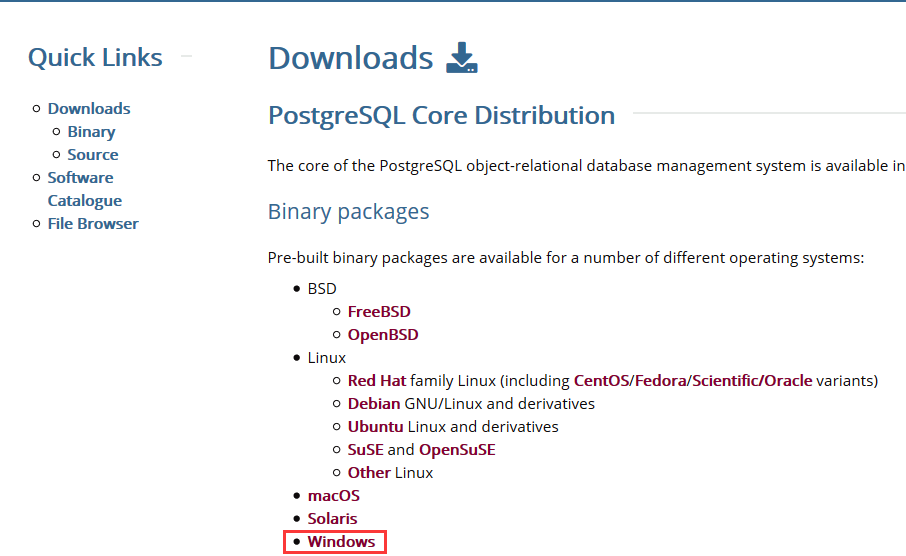
Download the Installer: Click on “Download the installer” to get the setup file.
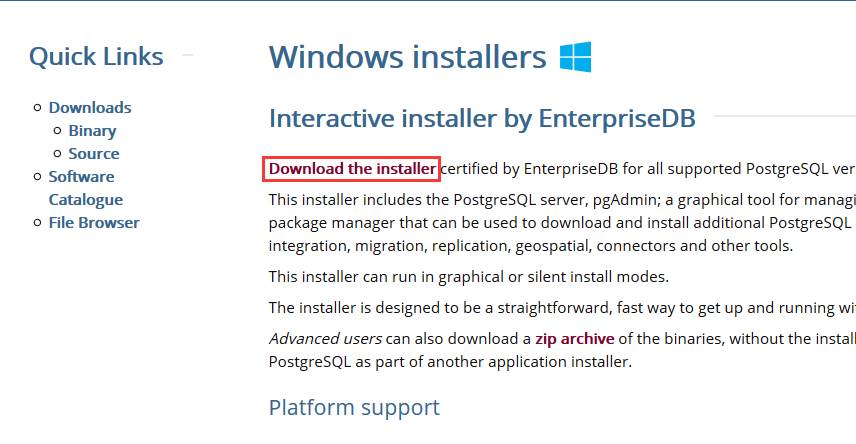
Choose the Version: Select the desired version of PostgreSQL to download.
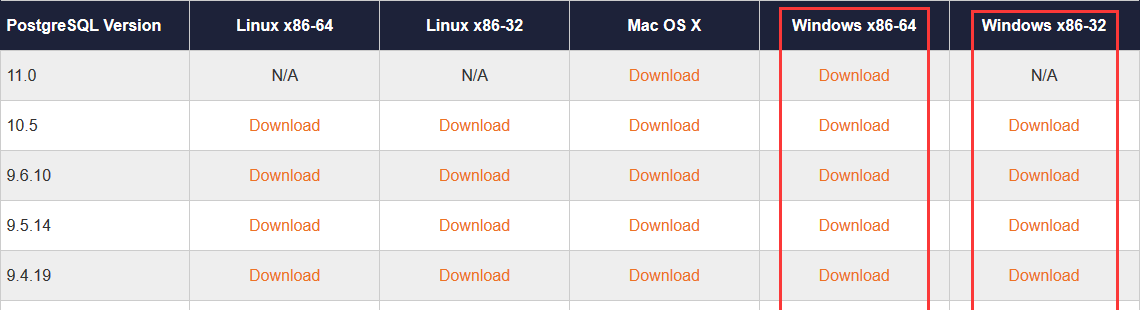
2. Install PostgreSQL
Run the Installer: Right-click on the downloaded
.exefile and select “Run as administrator” to start the installation. (Consider temporarily disabling antivirus software during installation.)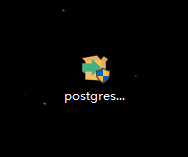
Click Next: Follow the setup wizard and click “Next” to proceed.
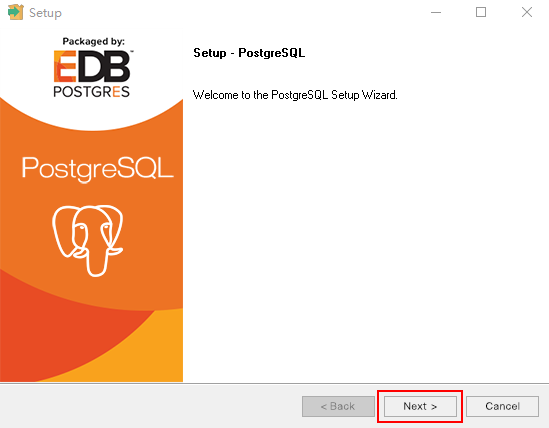
Select Components: Keep the default options selected and click “Next.”
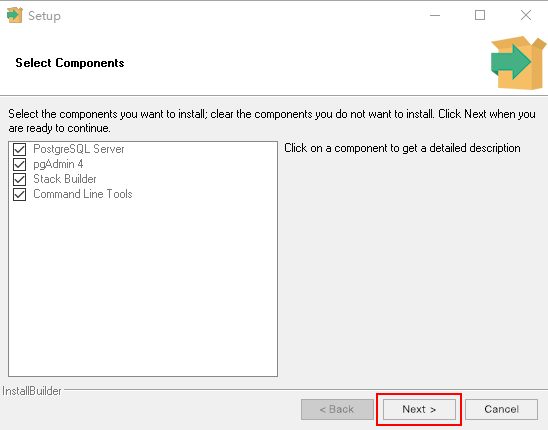
Set Password: Enter and confirm a password for the PostgreSQL superuser. Ensure both entries match and click “Next.”
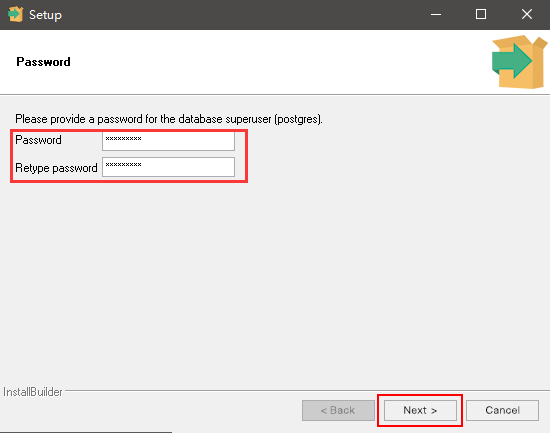
Default Port: The default port is 5432. No changes are needed here. Click “Next.”
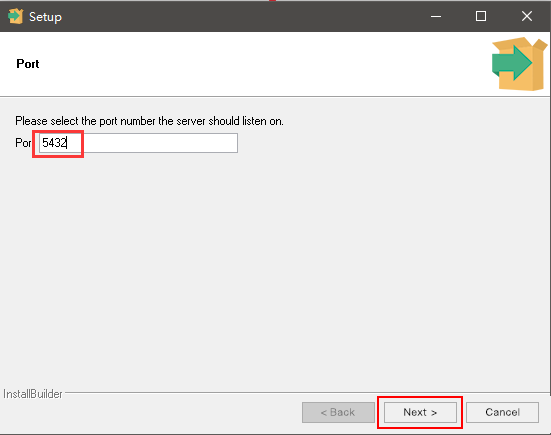
Choose Locale: Select the default locale, usually “C,” and click “Next.”
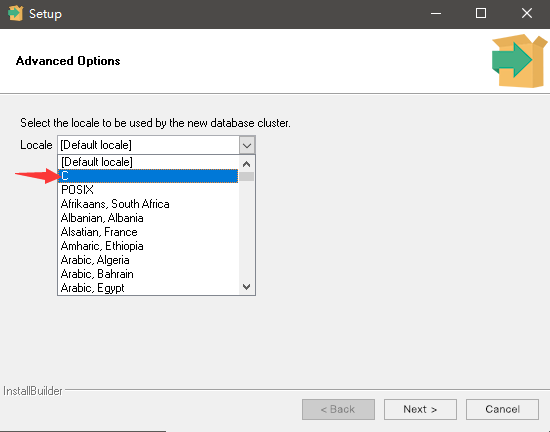
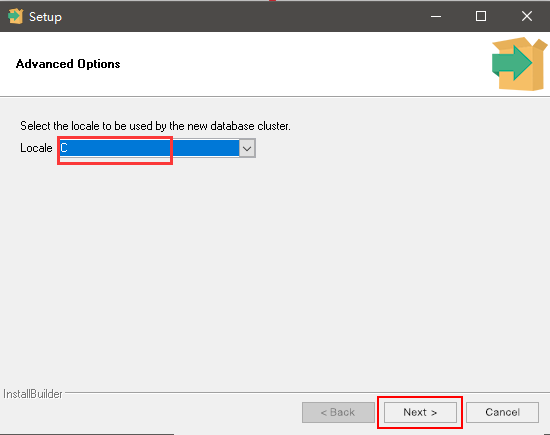
Choose Installation Directory: Select the installation directory or accept the default and click “Next.”
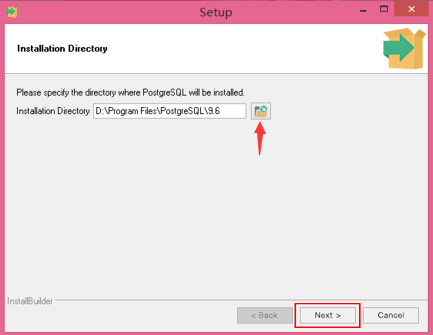
Select Data Directory: Choose the directory where PostgreSQL will store its data files and click “Next.”
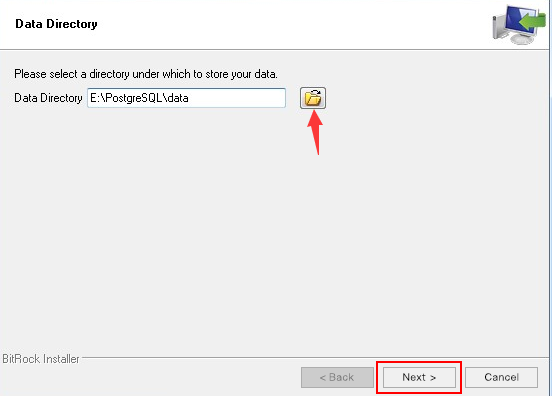
Begin Installation: Click “Next” to start the installation process.
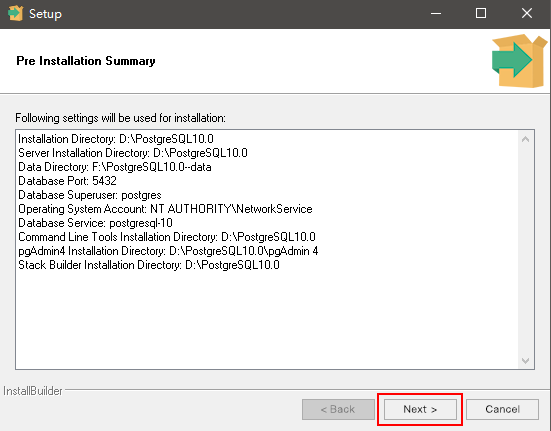
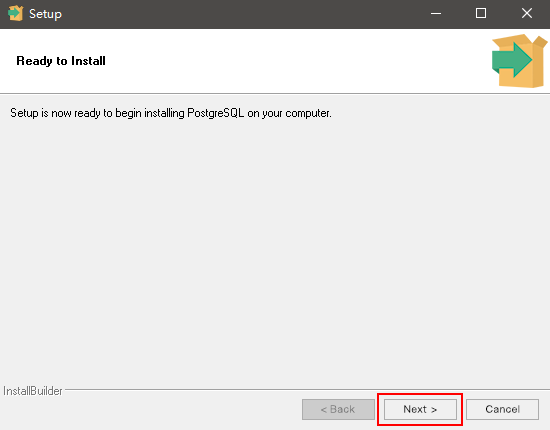
10. Complete Installation: Once installation is finished, click “Finish” to exit the setup wizard.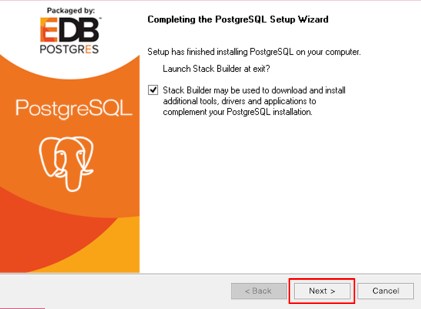
Uninstalling PostgreSQL
Run the Uninstaller: Locate and run the PostgreSQL uninstaller program from the Control Panel or Start menu.
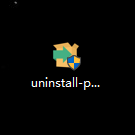
Select Uninstallation Options:
- Remove Entire Application: Choose this option to delete the entire application and all installed files.
- Remove Individual Components: Choose this option to remove specific components while keeping other installed parts.
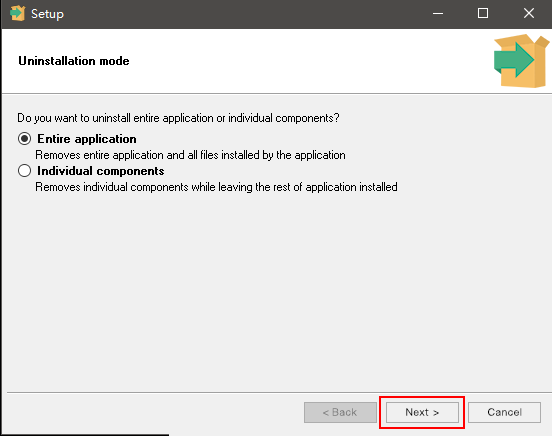
Click “Next” to proceed with the uninstallation.
Finally, if you want to gain a deeper understanding and application of SQL, in addition to databases, you can also try learning some SQL tools, such as SQLynx. It is free for personal use and supports various databases including MySQL, Oracle, PostgreSQL, SQLite, SQL Server, Hive, MongoDB, and more.