Data export in MySQL is a frequent task and a pivotal practice for data storage and transmission. This article will harness the capabilities of SQLynx to demonstrate the process of MySQL data export.
While basic database tools commonly support single-table data export, these packages almost always impose export volume limitations, capping at approximately 200k rows (varies with data types and single-row widths).
In contrast, SQLynx emerges as a superior alternative for exporting database table data, extending the following benefits:
- Unlimited row export (Applies to CSV. Excel inherently has limitations).
- Exponential speed increase relative to conventional SQL tools.
- Facilitates both single-table and complex query result exports.
Exporting Data using SQLynx: A Step-by-Step Guide
Step 1: Login to SQLynx
Download SQLynx from the official website and sign in with your credentials.
Step 2: Select Database and Table
Upon successful login, you’ll encounter a dashboard to guide you to your preferred database. Identify and select the table(s) you wish to export.
Step 3: Execute a Query
In the SQL editor, craft an SQL query tailored to select the data earmarked for export. Let’s consider an example:
1 | select * from time_users |
Ensure to run the query for validating your data selection.

Execute a Query
Step 4: Data Export
With the results of the query displayed, identify the export option, commonly located atop the result table or within the toolbar. Click the Export button to launch the export options window.

Data Export
Step 5: Choose Export Format
Within the export options window, select the format of the export file. Common formats include CSV, Excel, SQL, JSON, etc. Identify the needed format (in this case, CSV), and configure pertinent export options like separators, encoding formats, etc.
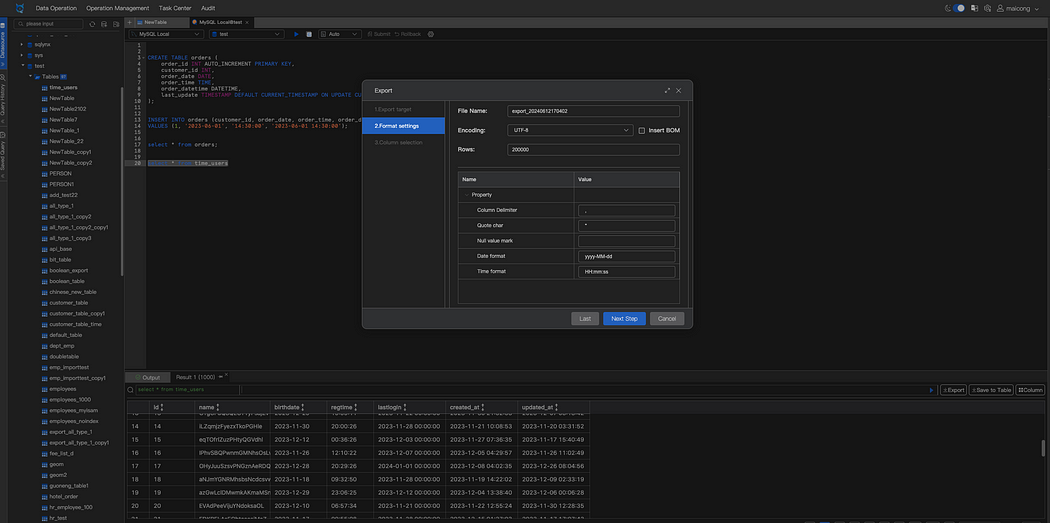
Choose Export Format
Step 6: Download Export File
Upon confirming all the options, click the Export button. SQLynx will generate an export file, which is saved locally (for table exports, you can choose the fields to export).

Download Export File
Best Practices & Recommendations
Ensure that you possess sufficient permissions to perform data exports. Verify whether the exported data format aligns with your requirements, especially for CSV format with regards to data separators and encoding settings. Expect a more prolonged export process for large data sizes — patience is required.
By following this guide, you can effortlessly utilize SQLynx to export database table data. It effectively aids in data backups, sharing, and further computational analysis. If you encounter any issues during the course, refer to SQLynx’s help documents or contact their dedicated support team.
Immerse yourself in the world of SQLynx!